 |
| hide data from pc |
Hide data without software
How is this possible to hide any kind of data in your pc or laptop without any software?
Yes, it is possible to hide any kind of data without any software. Just relax and read the full article carefully, because it is my habit to write easy content on my blog posts and sharing snap shoots to get guide easily.
Today, I am sharing this post for those people who are serching day and night for such kind of thread to get their destiney. Many or may be all people in the world have their personal data. They don't want to share it or everybody. So, they try to get rid of this problem and search hard on the internet.
Some of them get succeed and some don't. So, this post is only for and should be all people who don't want to install any kind of software to protect their personal files and folders.
Advantages and Disadvantages
There are no disadvantages for this method.
You get escape for installing any kind of free and paid version or another problem creating like serial number etc.
Your space will not decrease.
Softwares can slow your PC performance, but this method not about any kind of software.
You can hide any type of data and again recover your data easily without any software or problem.
How it works
Simply, just go to your main folder which you want to hide don't open it and follow the screen shoots and guide given below.
1."Right click" on folder which you want to hide and select "property"
 |
| hide any kind of data |
2. Mark on the "Hidden" option.
3.You will see a pop-up small window of "Confirm Attribute Changes", then you need to make your setting.
If you want to hide that folder just select the option "apply changes to this folder only".And if you want to hide such that another folder sub folder like that. You should select the option "apply changes to this folder, sub folders and files".
Then press on "OK".
4. Folder hide successfully .
5.Now, again if you want to recover your hide data or folder, then again do the same step for better guide follow screen shoots given below.
Click on organize which is above left side of your window and click on it and select "Folder and search options".
6.Now, you will see a pop-up small window of "Folder Option" and three tabs like "General, view, Search". Open view tab and select "show hidden files, folders and drivers".
7. You will see your hidden folder but it would be blur like that.
8. Now, you need to end the blur from the folder. just, again do the previous step like this.
9. After removing check from the "Hidden" option, you will see your folder blur will be end.
Your files will be save as was before this step of hiding content.
Enjoy my latest posts and share with your friends if you like.
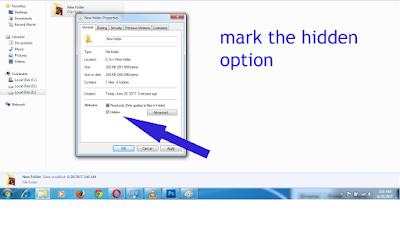
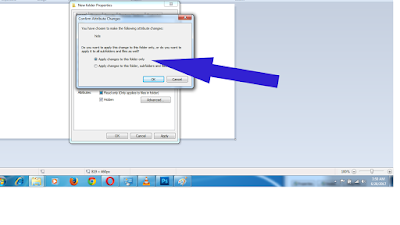
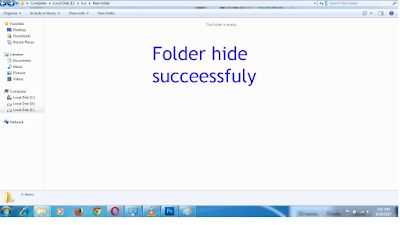
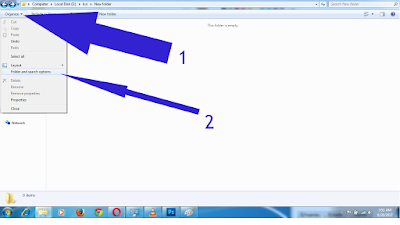
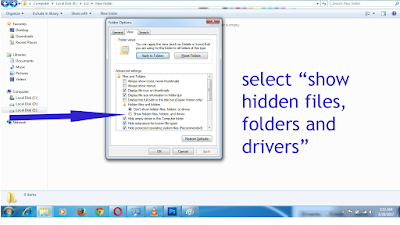
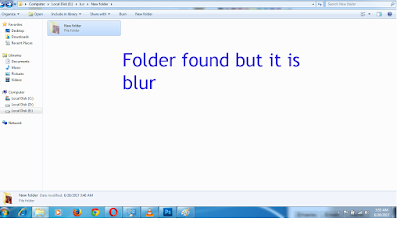
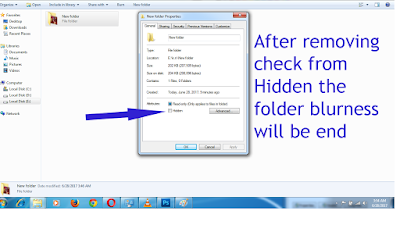
No comments:
Post a Comment